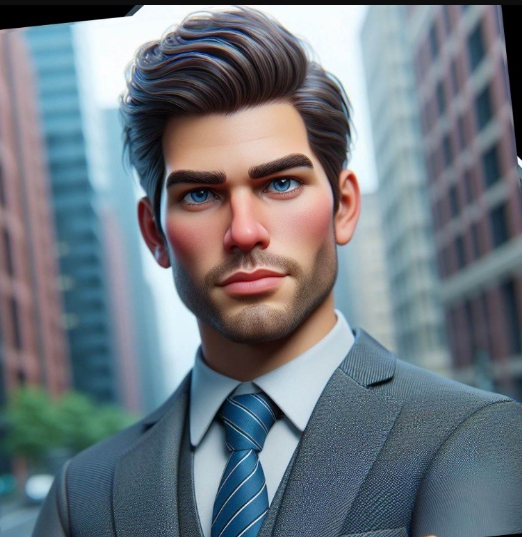How to Clone Your Hard Drive to an SSD (Without Losing Anything)
By Prasoon | Last Updated: July 30, 2025

Upgrading your computer’s primary drive from a traditional Hard Disk Drive (HDD) to a Solid State Drive (SSD) is the single biggest performance boost you can give it. Your PC will boot faster, programs will load in a snap, and the whole system will feel more responsive. But the thought of reinstalling Windows and all your programs from scratch is daunting. That’s where cloning comes in.
Cloning creates an exact, bit-for-bit copy of your old drive on your new one. When you’re done, you simply swap the drives, and your computer will boot up from the new SSD as if nothing changed—except for the incredible speed. This guide will show you how, using a tool that makes the process safe and simple. For a complete overview of what EaseUS offers, check out our [INTERNAL_LINK: The Ultimate EaseUS Toolkit: Your Guide to Solving Any Data Problem | Ultimate EaseUS Toolkit guide].
Before You Begin: What You’ll Need
- Your new SSD: Ensure it has enough capacity to hold everything from your old drive.
- A way to connect both drives: You can install the new SSD in a spare drive bay in your desktop, or use a simple USB-to-SATA adapter to connect it externally.
- Disk Cloning Software: We recommend [INTERNAL_LINK: EaseUS Partition Master Professional (1 - Month Subscription) | EaseUS Partition Master] for this task. Its “Clone” feature is reliable and walks you through the process.
Step 1: Prepare the Drives
First, physically connect your new SSD to your computer. If you're using a desktop, you can usually mount it internally. For laptops, a USB-to-SATA adapter is the easiest option. Once connected, initialize the new SSD in Windows Disk Management if it's not already visible.
Expert Insight: It’s a good idea to clean up your old drive before cloning. Delete unnecessary files and uninstall programs you no longer use. This will reduce the cloning time and free up space on your new SSD.
Step 2: Clone the Drive with EaseUS Partition Master
Now for the main event. Launch EaseUS Partition Master.
- Select “Clone” from the sidebar: This will open the disk cloning wizard.
- Choose the Source and Destination Disks: Carefully select your old hard drive as the source disk (the one you want to copy from) and your new SSD as the destination disk (the one you want to copy to). Be very careful here; choosing the wrong destination disk will erase its contents.
- Review the Layout: The software will show you how the new drive will be partitioned. You can usually leave this as is. There is an option to “Optimize for SSD,” which ensures the partitions are correctly aligned for the best performance. Make sure this is checked.
- Start the Process: Click “Proceed” to begin the cloning process. The software will warn you that the destination disk will be wiped. Confirm this to continue.
The cloning process can take anywhere from 30 minutes to a few hours, depending on the size of your drive and the speed of your connection. Once it’s complete, your new SSD is a perfect, bootable copy of your old drive.
Step 3: Swap the Drives and Boot Up
The final step is to make your new SSD the primary boot drive.
- Power down your computer: Unplug it completely.
- Swap the drives: Remove your old hard drive and install the new SSD in its place.
- Boot up: Power on your computer. It should now boot from the new SSD. If it doesn’t, you may need to enter your computer’s BIOS/UEFI settings and set the new SSD as the primary boot device.
Congratulations! You’ve successfully upgraded to an SSD without losing a single file. Now, to protect your newly upgraded system, consider implementing a regular backup. creating a smart backup strategy
Frequently Asked Questions
Can I clone a larger drive to a smaller SSD?
Yes, as long as the total amount of data on the old drive is less than the capacity of the new SSD. EaseUS Partition Master can handle this automatically. It will resize the partitions to fit on the smaller drive during the cloning process.
Will my Windows license still be valid?
Yes. Since you are using the same motherboard and hardware (other than the drive), your Windows license will remain activated and valid. Cloning the drive is treated the same as a simple hardware upgrade.
What should I do with the old hard drive?
Once you have confirmed that your new SSD is working correctly, you can keep the old drive as a backup or reformat it and use it as a secondary drive for extra storage.