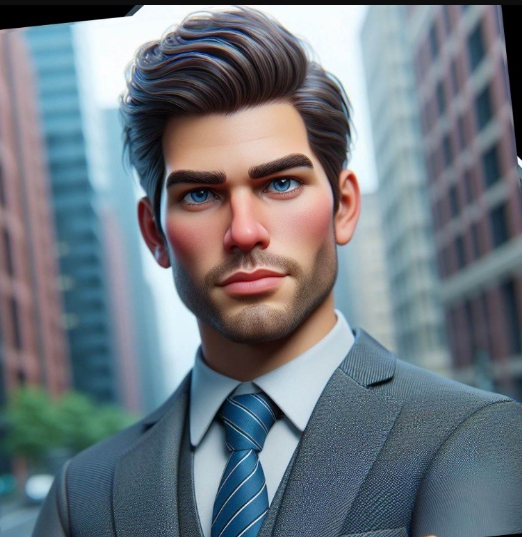Forgot Your iPhone Passcode? Here’s the Official Fix (and a Faster Way)
By Prasoon | Last Updated: July 30, 2025

It can happen to anyone. You change your iPhone passcode and then, a day later, your mind goes blank. Or maybe your kids entered the wrong code too many times and now you're staring at an "iPhone is disabled" message. Whatever the reason, being locked out of your own phone is incredibly frustrating.
The good news is that you can get back in. The bad news is that for security reasons, any method to bypass the passcode will erase the data on your device. This is why having a recent backup is so important. We'll walk you through Apple's official method first, and then show you a much simpler and faster alternative.
Disclaimer: This Process Will Erase Your iPhone
There is no magic way to bypass an iPhone passcode without erasing the device. This is a core security feature. After the process, you will be able to restore your data from a recent iCloud or computer backup.
The Official Method: Recovery Mode via a Computer
This is Apple's sanctioned process. It requires a Mac or a PC with iTunes installed.
- Turn off your iPhone.
- Put your iPhone into Recovery Mode. This is the trickiest part as the button combination differs by model:
- iPhone 8 or later: Press and quickly release the Volume Up button. Press and quickly release the Volume Down button. Then, press and hold the Side button until you see the recovery mode screen.
- iPhone 7 / 7 Plus: Press and hold the Top (or Side) button and the Volume Down button at the same time. Keep holding them until you see the recovery mode screen.
- iPhone SE (1st gen) and iPhone 6s or earlier: Press and hold both the Home and the Top (or Side) buttons at the same time. Keep holding them until you see the recovery mode screen.
- Connect your iPhone to the computer while it's in recovery mode.
- Locate your iPhone in Finder (on Mac) or iTunes (on PC). You will see a message saying there is a problem with the iPhone that requires it to be updated or restored.
- Choose "Restore." Your computer will download the latest iOS software for your iPhone and restore it to factory settings. After it's done, the passcode will be gone, and you can set it up as new or restore from a backup.
The Faster, Simpler Way: EaseUS MobiUnlock
If the button combinations and timed presses of the official method seem complicated, you're not alone. A much more straightforward approach is to use a dedicated tool like [INTERNAL_LINK: EaseUS MobiUnlock (Yearly Subscription) | EaseUS MobiUnlock].
This software is designed for one purpose: to get you back into your locked iOS device with minimal fuss. It automates the most difficult parts of the process.
How it Works:
- Download and launch EaseUS MobiUnlock on your computer.
- Select "Unlock Screen Passcode" from the main menu.
- Connect your iPhone to the computer and follow the on-screen instructions to put your device into recovery mode (the software shows you exactly how).
- Confirm your device model and click "Download" to get the latest firmware.
- Once the download is complete, click "Unlock Now." The software will handle the entire restore process.
In just a few clicks, your iPhone will be unlocked and ready to set up again. It removes the guesswork and potential for error in the manual method. While you're managing your device, remember that keeping your data safe is paramount. Our guide to smart backups has principles that apply to all your devices.