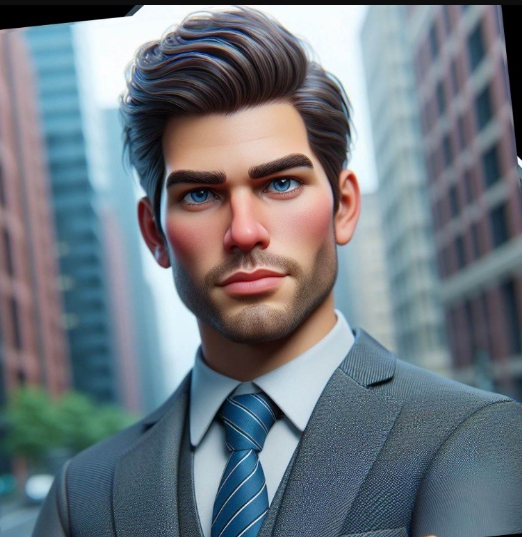How to Recover Photos from a Formatted SD Card (A 5-Minute Guide)
By Prasoon | Last Updated: July 30, 2025

It’s a heart-stopping moment: you’ve just formatted your camera’s SD card, only to realize you hadn’t saved the photos. All those memories—vacations, birthdays, special events—seem to be gone in a flash. But here is the good news: "formatted" does not mean "erased forever."
When you format a card, the data isn't immediately destroyed. The card's file system simply marks the space as empty and available. If you act quickly, you have a very high chance of getting your photos back. This guide will show you the fastest way, using the [INTERNAL_LINK: The 5 Best Data Recovery Software of 2025 (EaseUS is #1) | best data recovery software] on the market.
The Golden Rule: Stop Using the SD Card Immediately!
This is the most critical step. Do not take any more pictures or save any new files to the formatted SD card. Every new file you save can potentially overwrite the "deleted" photos, making them permanently unrecoverable. Take the card out of your camera or phone and set it aside.
The 3-Step Recovery Process
We will use [INTERNAL_LINK: EaseUS Data Recovery Wizard Professional (1-Month) | EaseUS Data Recovery Wizard] for this process because it has the highest success rate for formatted drives, as shown in our [INTERNAL_LINK: EaseUS vs. Recuva: Which Data Recovery Tool Should You Trust in 2025? | EaseUS vs. Recuva comparison].
Step 1: Connect the SD Card to Your Computer
You will need an SD card reader. Most laptops have one built-in, but you can also use an inexpensive external USB card reader. Insert the formatted SD card into the reader and make sure it appears as a drive letter in "My Computer" or "This PC".
Step 2: Scan the SD Card with EaseUS
- Download and install EaseUS Data Recovery Wizard. You can get it from their official website.
- Launch the software. You will see a list of all drives connected to your computer.
- Select your SD card and click "Scan." The software will begin a deep scan of the card, searching for any recoverable file fragments. This might take a few minutes depending on the size of the card.
Expert Tip: EaseUS has a brilliant preview feature. As photos are found, they will appear in the results. You can click on them to see a thumbnail and confirm they are your lost pictures before the scan is even finished.
Step 3: Select and Recover Your Photos
Once the scan is complete, you can filter the results to show only image files (e.g., .jpg, .png, .raw).
- Browse and select the photos you want to recover by checking the boxes next to them.
- Click the "Recover" button.
- IMPORTANT: When asked where to save the files, choose a location on your computer's hard drive, NOT back on the same SD card. Saving to the same card could corrupt the data you're trying to save.
That's it! Your photos will be saved to your computer, safe and sound. To prevent this from happening again, always double-check that you've backed up your photos before formatting an SD card. A good backup habit is essential, as explained in our guide to PC backup strategy.