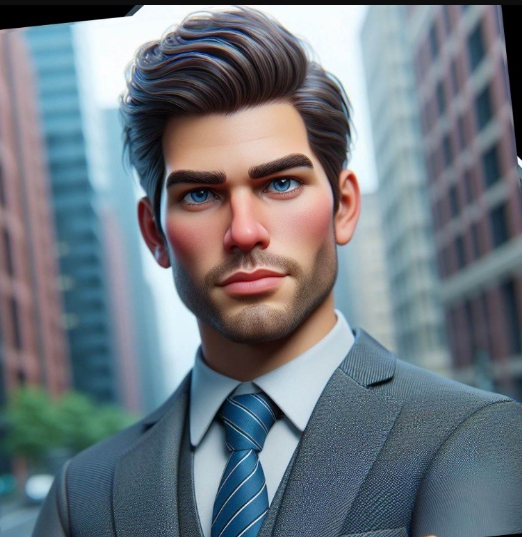Accidentally Deleted a File? Here’s How to Get It Back in 3 Steps
By Prasoon | Last Updated: July 30, 2025

That sinking feeling in your stomach is universal. You’ve just deleted a file, and it’s not in the Recycle Bin. Whether it was a critical work document, a cherished family photo, or a project you’ve spent hours on, the panic is real. But don’t despair. In most cases, that file is not gone forever. It’s just waiting to be found.
This guide will walk you through the exact, non-technical steps to recover your deleted files using a powerful tool. For a broader overview of data management, you can always refer to [INTERNAL_LINK: The Ultimate EaseUS Toolkit: Your Guide to Solving Any Data Problem | The Ultimate EaseUS Toolkit].
The Most Important Rule: Stop Everything!
Before we get to the steps, this is the golden rule of data recovery: stop using the drive where the file was located.
When you delete a file, Windows doesn't erase it immediately. It just marks the space the file occupied as "available." If you continue to save new files, download movies, or install software, you risk overwriting that very space, making recovery impossible. So, take a deep breath, and don't do anything else on that drive until you've completed the recovery process.
Step 1: Download and Install EaseUS Data Recovery Wizard
Your first move is to get the right software for the job. We’ll be using [INTERNAL_LINK: EaseUS Data Recovery Wizard Professional (1-Month) | EaseUS Data Recovery Wizard] because it’s incredibly effective and easy for non-technical users.
- Important: If the lost file was on your main C: drive, download and install the program on a different drive (like an external USB drive) if possible. This minimizes the risk of overwriting your data.
- You can get the free version to start, which allows you to recover up to 2GB of data. For anything more, you’ll need the pro version.
Step 2: Scan the Drive for Lost Files
Once installed, launch the program. The interface is clean and straightforward.
- Select the Location: The software will show you a list of all the drives on your computer. Select the one where your file was originally located (e.g., C: Drive, an external hard drive, a specific folder).
- Click "Scan": The wizard will start a quick scan first, which often finds recently deleted files within minutes. After that, it will automatically begin a deep scan, which meticulously searches every sector of the drive. This can take longer, but it’s the best way to find older or more deeply buried files.
Expert Tip: You don’t have to wait for the deep scan to finish. You can preview files as they are found. If you see the file you’re looking for, you can pause the scan and proceed to the next step.
Step 3: Preview and Recover Your Data
This is the moment of truth. As the scan progresses, files will appear in the results window. You can use the filter options on the left to narrow down the results by file type (e.g., Pictures, Documents, Videos) or use the search bar if you remember the filename.
- Preview the File: This is a crucial feature. Click on a file to preview it and ensure it’s the correct one and that it’s not corrupted.
- Select and Recover: Once you’ve found your file(s), check the box next to them and click the "Recover" button.
- CRITICAL: When prompted to choose a save location, save the recovered file to a different drive than the one you recovered it from. Saving it back to the same drive can corrupt the file.
And that’s it! Your file is back. To prevent this from happening again, consider setting up a robust backup plan. We have a guide on creating a smart PC backup strategy that can save you from future headaches.
Frequently Asked Questions
Can I recover files from a formatted hard drive?
Yes, EaseUS Data Recovery Wizard can recover files from a drive that has been formatted. The key is not to write new data to the drive after formatting. Choose the "Formatted Recovery" option in the software for the best results.
What if my computer won't boot?
EaseUS offers a version of Data Recovery Wizard with a bootable media creator. You can create a bootable USB drive on another computer, then use it to start your crashed PC and recover the data from its hard drive.
How long does the recovery process take?
The time depends on the size of the drive and the amount of data on it. A quick scan can take a few minutes, while a deep scan on a large drive can take several hours. Be patient; it's worth the wait to get your important files back.