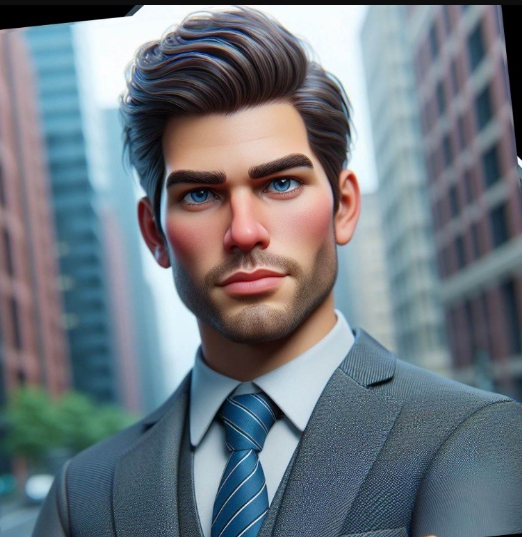How to Check Your Hard Drive’s Health (And Prevent Data Loss)
By Prasoon | Last Updated: July 30, 2025

Your hard drive is the heart of your computer, storing everything from your operating system to your most precious photos. But like any mechanical device, it won't last forever. Hard drives can fail with little warning, leading to catastrophic data loss. The key is to be proactive, not reactive.
Learning to spot the warning signs of a failing drive and regularly checking its health can save you from disaster. This guide will show you how to do just that, using both built-in Windows tools and more advanced software. For a complete overview of system tools, see our [INTERNAL_LINK: The Ultimate EaseUS Toolkit: Your Guide to Solving Any Data Problem | Ultimate EaseUS Toolkit guide].
Warning Signs of a Failing Hard Drive
- Sluggish Performance: Frequent freezing, crashes, or the infamous Blue Screen of Death.
- Strange Noises: Clicking, grinding, or whirring sounds are a major red flag. This often indicates a mechanical failure is imminent.
- Corrupted Data: Files that suddenly become unreadable, disappear, or don't save correctly.
- Frequent Errors: An increasing number of error messages when moving files or running programs.
If you experience any of these, check your drive's health immediately and back up your data.
Method 1: Check S.M.A.R.T. Status (The Quick Check)
S.M.A.R.T. (Self-Monitoring, Analysis, and Reporting Technology) is a monitoring system included in most modern hard drives. It tracks various health indicators to predict drive failure. You can do a quick check using the Windows Command Prompt.
- Open the Start Menu, type `cmd`, and run Command Prompt as an administrator.
- Type the command `wmic diskdrive get status` and press Enter.
- If everything is okay, it will report "OK." If it reports "Bad," "Caution," or "Unknown," your drive is likely failing and you should back up your data immediately.
Method 2: Run a Full Surface Scan (The Deep Check)
The S.M.A.R.T. check is good, but it doesn't tell the whole story. A surface scan checks the entire drive for "bad sectors"—small areas that have become physically damaged and can no longer reliably store data.
A user-friendly tool like [INTERNAL_LINK: EaseUS Partition Master Professional (1 - Month Subscription) | EaseUS Partition Master] makes this easy. Its "Surface Test" feature will scan the entire drive and provide a graphical map of any bad sectors it finds. If it finds more than a few, it's a strong sign that the drive is on its last legs.
What to Do if Your Drive is Failing
If you suspect your drive is failing, time is of the essence. Do not continue to use it for daily tasks.
- 1. Back Up Everything Immediately: This is your top priority. Use a reliable tool to create a full backup of your data to a separate, healthy drive. Our guide on creating a [INTERNAL_LINK: The Smart PC Backup Strategy: A 10-Minute Plan to Secure Your Data | smart PC backup strategy] is essential reading here. We recommend EaseUS Todo Backup for this.
- 2. Replace the Drive: Purchase a new hard drive or, even better, an SSD.
- 3. Clone or Restore: Once you have your new drive, you can either restore your data from the backup you created or, if the old drive is still functional enough, clone it directly to the new one. Our guide to cloning a hard drive shows you exactly how to do this.
By regularly checking your hard drive's health, you can turn a potential data disaster into a manageable hardware upgrade. Don't wait for the warning signs to become a crisis.