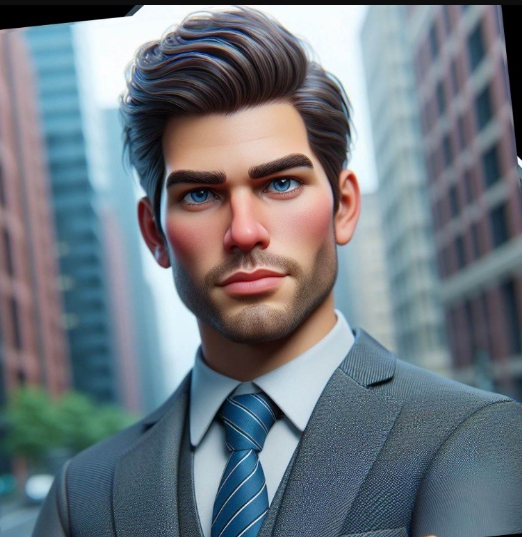The Smart PC Backup Strategy: A 10-Minute Plan to Secure Your Data
By Prasoon | Last Updated: July 30, 2025

Your computer holds your digital life: photos, documents, emails, and projects. Yet, most people don’t think about backing up their data until it’s too late. A sudden hard drive failure, a ransomware attack, or even an accidental deletion can wipe out years of irreplaceable files. The good news? Creating a rock-solid backup plan isn’t complicated. In fact, you can set up a “set it and forget it” system in about 10 minutes.
This guide will teach you the 3-2-1 rule of backups and show you how to implement it effortlessly with [INTERNAL_LINK: EaseUS Todo Backup Home(Yearly Subscription) | EaseUS Todo Backup]. For a full overview of data management tools, see our [INTERNAL_LINK: The Ultimate EaseUS Toolkit: Your Guide to Solving Any Data Problem | Ultimate EaseUS Toolkit guide].
The 3-2-1 Backup Rule: The Gold Standard
The 3-2-1 rule is a simple, powerful concept recommended by cybersecurity experts and data professionals worldwide. It means:
- Have at least **THREE** copies of your data.
- Store the copies on **TWO** different media.
- Keep **ONE** backup copy off-site.
This protects you from any single point of failure. If your computer’s hard drive fails, you have a local backup. If there’s a fire or theft, you have your off-site backup. It’s the ultimate digital safety net.
Your 10-Minute Backup Plan with EaseUS Todo Backup
Here’s how to put the 3-2-1 rule into action quickly and easily.
Step 1: Choose Your Backup Type (System vs. File)
First, decide what you need to back up. EaseUS Todo Backup gives you options:
- File Backup: This is for specific folders like “My Documents,” “My Pictures,” or your Desktop. It’s fast and saves space.
- System Backup: This creates an image of your entire Windows installation, including all programs, settings, and files. If your system crashes, you can restore it to exactly how it was, with no need to reinstall anything. For most users, this is the recommended option.
Step 2: Set Up Your Local Backup (The First 5 Minutes)
- Connect an external hard drive. This will be your primary, local backup destination.
- Launch EaseUS Todo Backup. Select “System Backup.” The software will automatically select the required system partitions.
- Choose your destination. Select your external hard drive as the backup location.
- Schedule it! This is the most important part. Click “Schedule” and set it to run automatically. A weekly backup is a great starting point for most people.
- Click “Proceed.” Your first backup will run. Future backups will be much faster as they will only save the changes since the last one (this is called an incremental backup).
Step 3: Set Up Your Off-Site Backup (The Next 5 Minutes)
An off-site backup protects you from physical disaster. The easiest way to do this is with a cloud storage service.
- Choose a Cloud Service: EaseUS Todo Backup integrates directly with popular services like Dropbox, Google Drive, and OneDrive.
- Repeat the Process: Create another backup job, but this time, select your cloud storage as the destination. You can schedule this to run less frequently, perhaps once a month, as a final layer of protection.
Expert Insight: While cloning a drive, as we discuss in our disk cloning guide, is great for upgrades, regular backups are essential for ongoing data protection. Cloning is a one-time event; backing up is a continuous process.
Frequently Asked Questions
How much backup space do I need?
A good rule of thumb is to have a backup drive that is at least twice the size of the data you are backing up. This allows for multiple backup versions and future data growth.
What’s the difference between a full, incremental, and differential backup?
A **full backup** copies everything. An **incremental backup** only copies the changes made since the *last* backup (full or incremental). A **differential backup** copies the changes made since the *last full* backup. EaseUS Todo Backup manages this for you, optimizing for speed and space.
Can I access individual files from a system backup?
Yes. EaseUS Todo Backup allows you to “mount” a system image as a virtual drive. You can then browse through it in Windows Explorer and restore individual files and folders without having to restore the entire system.